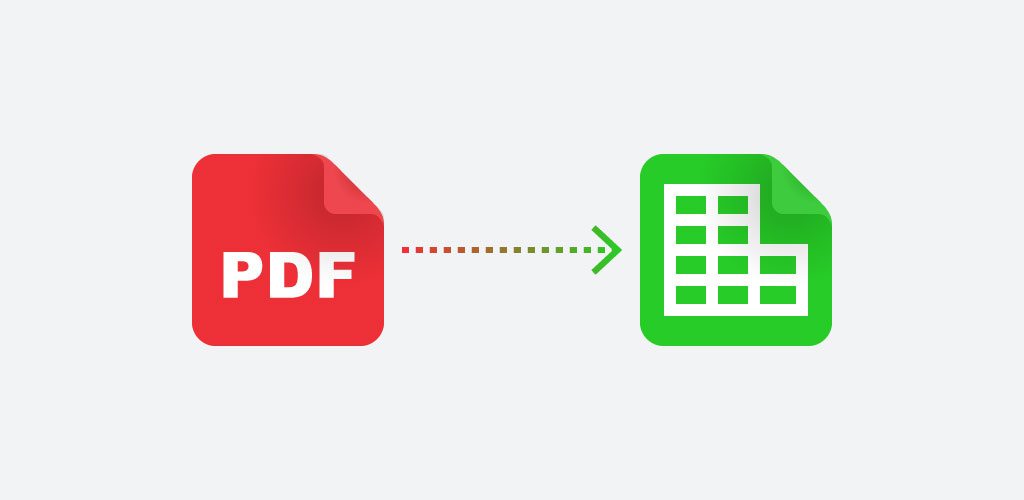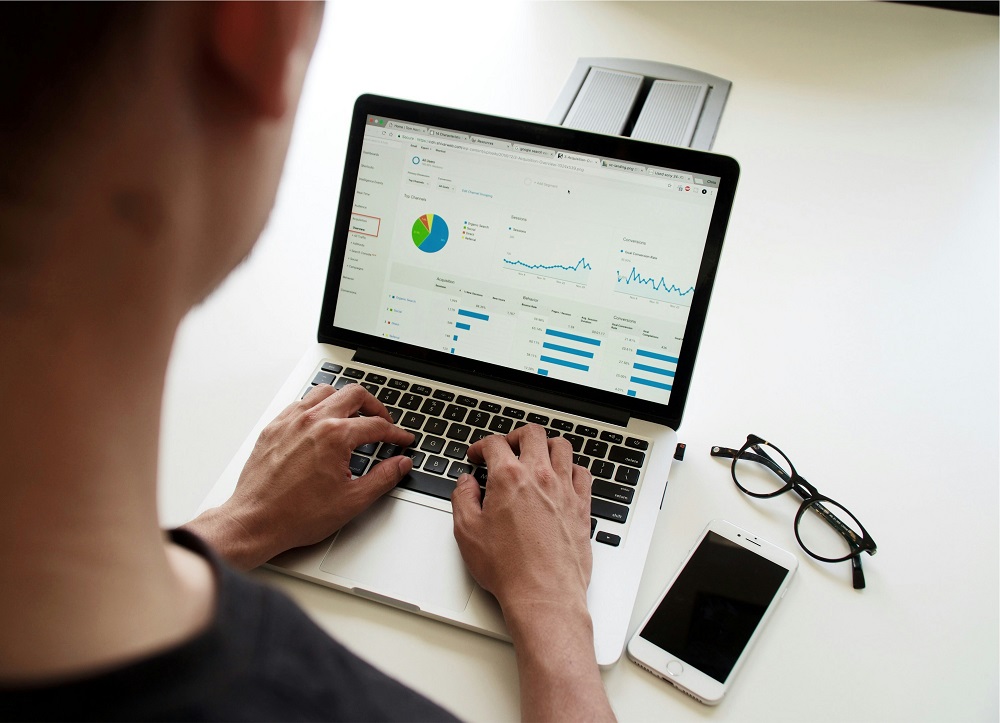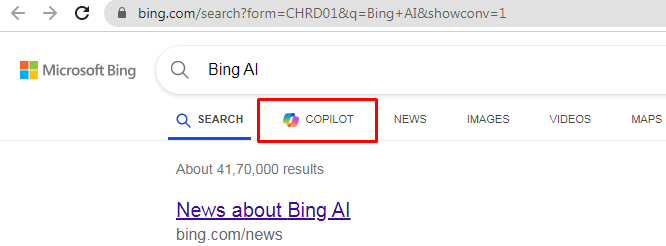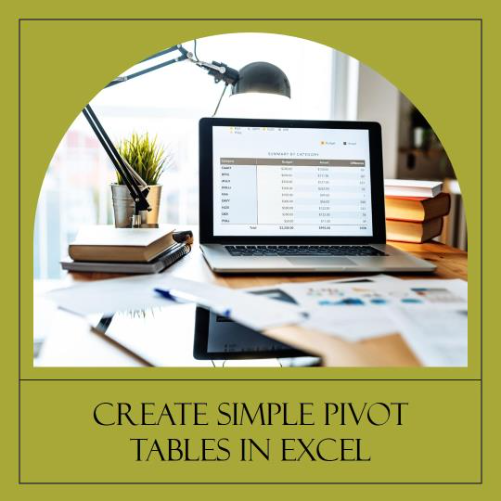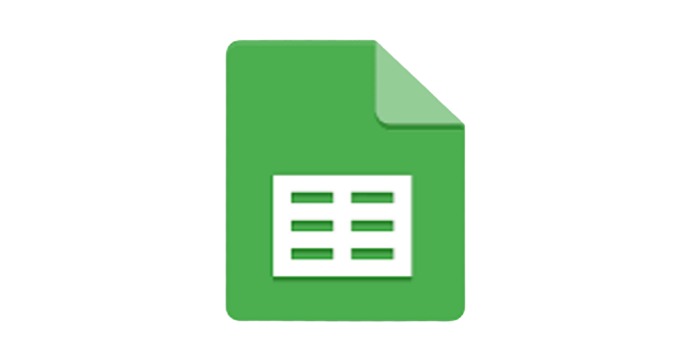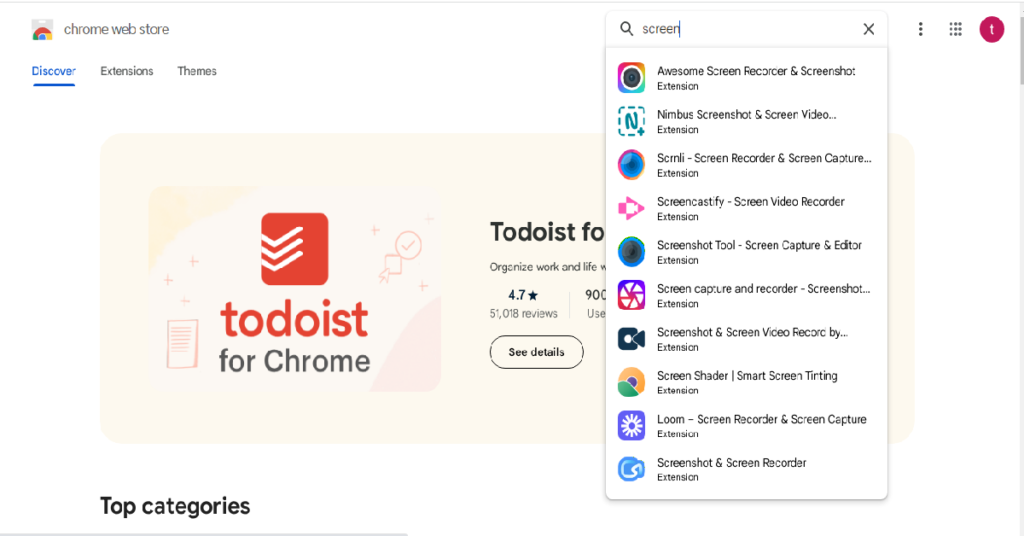PDF to Excel conversion is a common need in many industries, especially for businesses that handle large volumes of data. In this blog post, we will explore the four most common ways to convert PDF to Excel, their pros and cons, and introduce an automated solution that can help you and your company excel in intelligent data processing.
- Copy-Pasting Method:
The most basic method of extracting data from a PDF file to Excel is to simply copy and paste. This method works well for small data sets, but it can be time-consuming and prone to errors for larger data sets. Moreover, it may not preserve the original formatting or structure of the data.
- Using Microsoft Word:
If the PDF file contains text-based data, you can convert it to Word format and then copy-paste it into Excel. This method is more accurate than the copy-pasting method, but it may still fail to preserve the original formatting or structure of the data.
- Using PDF Converters:
In a couple of seconds, PDF converters can convert PDF files into Excel spreadsheets. Although they are more precise and efficient than copy-pasting and Word approaches, they might not be able to handle sophisticated aspects like more intricate tables with cell spacing. Aside from that, you have to open each PDF file individually, making it impossible to extract data in mass.
- Using Table Extraction Tools:
If you only want to extract data from a certain table, table extraction tools can be of great help. They allow you to draw a box around the table and then extract the data into Excel or other formats. However, they only work with native PDF files, and you need to select the table that needs to be converted.
- Using Automated Data Extraction Solutions:
The most accurate and fastest way to extract data from PDF files to Excel is by using an automated data extraction solution. Automated data extraction solutions utilize a text recognition technology known as Optical Character Recognition (OCR) to accurately extract data from documents. They can process high volumes of native and non-native PDFs within seconds and can be easily integrated into existing software.
In summary there are several ways to convert PDF to Excel, each with its pros and cons. Depending on your specific needs and the complexity of the data, you can choose the best method for your situation. However, for large volumes of data, automated data extraction solutions are the most efficient and accurate option.
Stay tuned for the best PDF to Excel converter tools online in next blog.
FAQs:
Q: Can I extract data from scanned PDF files?
A: Yes, you can use OCR technology to extract data from scanned PDF files.
Q: How accurate is PDF to Excel conversion?
A: The accuracy of PDF to Excel conversion depends on the method used and the complexity of the data. Automated data extraction solutions are the most accurate option.
Q: Can I extract data from multiple PDF files at once?
A: Yes, some PDF converters and automated data extraction solutions allow you to extract data from multiple PDF files at once.
Q: How long does it take to convert a PDF file to Excel?
A: The time it takes to convert a PDF file to Excel depends on the size and complexity of the data. Automated data extraction solutions can process high volumes of data within seconds.
Q: Can I edit the data after converting it to Excel?
A: Yes, you can edit the data after converting it to Excel. However, it’s important to ensure that the data is accurate and properly formatted before editing